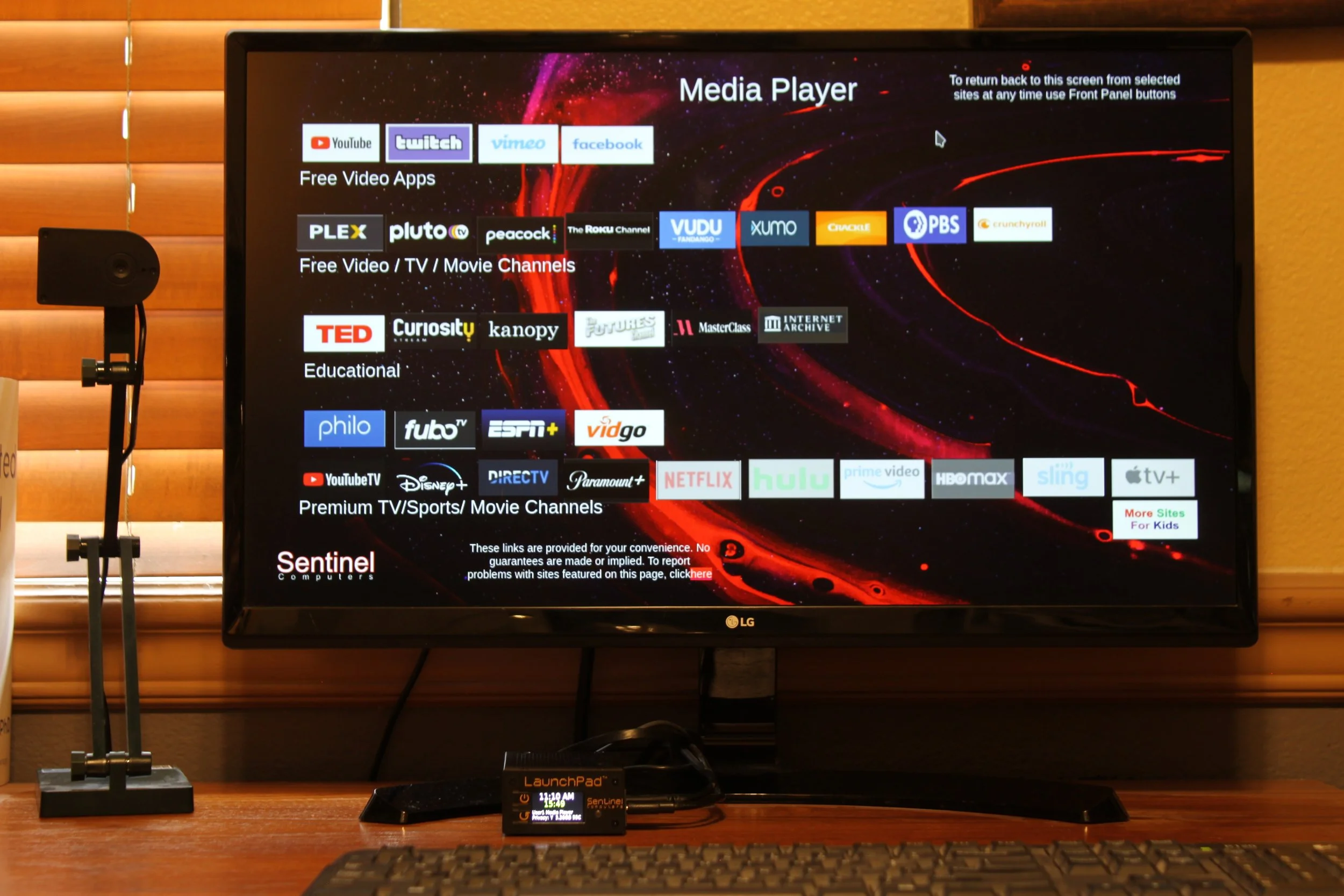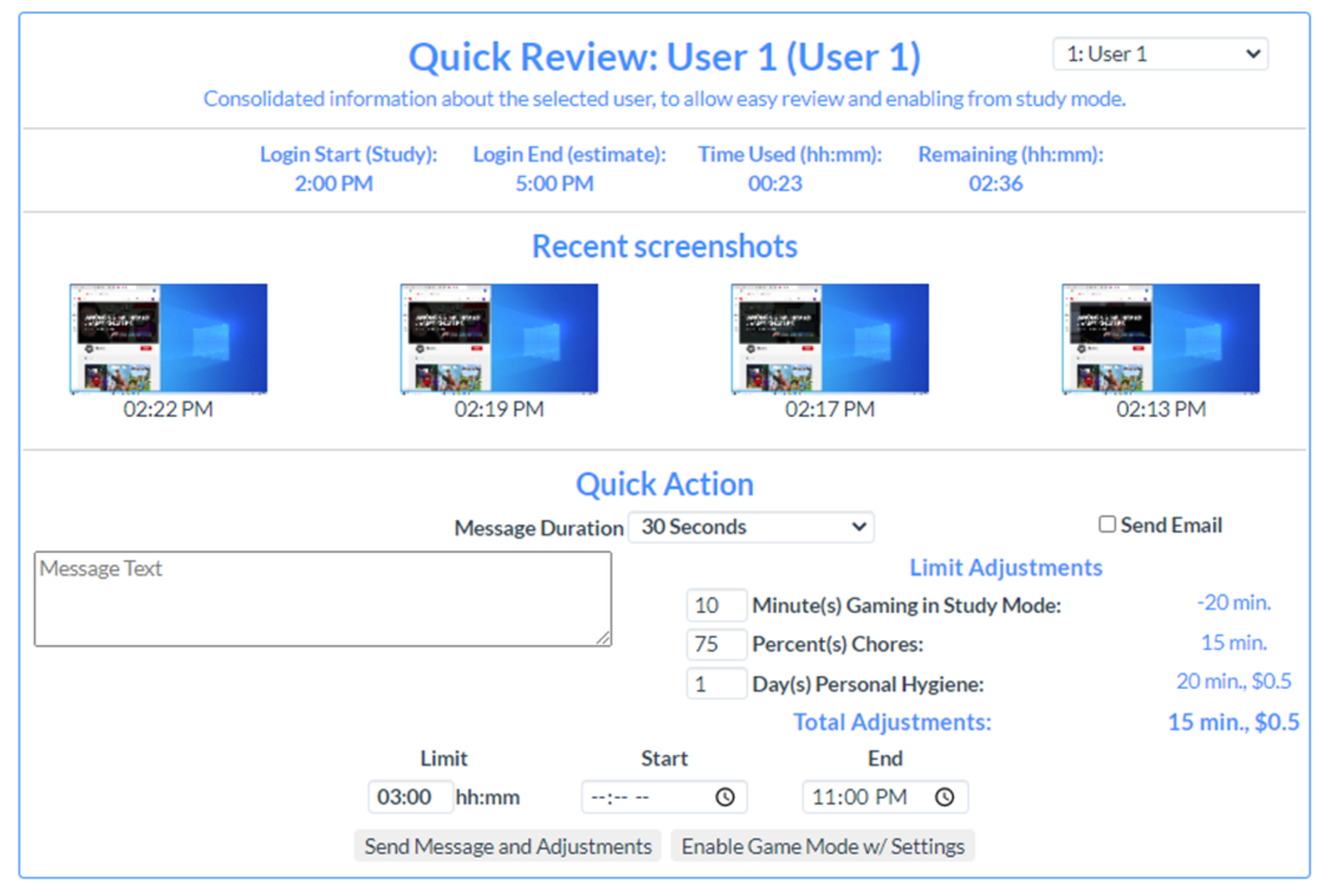Sentinel LaunchPad™
Your Child’s First Personal Computer™
The first desktop computer designed specifically for the
health, safety and wellbeing of children and teens
Launch or Relaunch - The LaunchPad Can Help
Close up of LaunchPad front panel with Power, Reset buttons, LCD screen and Activity indicator
Sentinel LaunchPad™ was given its name to symbolize its role in
helping parents successfully launch their children into adulthood.
LaunchPad with display, keyboard and webcam/document camera in Media Player (Entertainment Mode) shown.
Enriching Children’s Lives with
Education, Exploration and Entertainment
Each mode defines HOW the
Sentinel LaunchPad is used
Each major mode has parental control settings to define when, how long and in what manner a user (based on age) can operate the system. Each mode has use limitations such as web site access and applications appropriate for that mode.
Education modes: Schoolwork, online education and guided instruction all without the distractions of gaming, videos and social media. Learn More
Exploration modes: Safely explore hobbies and interests through curated content such as art, music, science, technology, travel and more. Learn More
Entertainment modes: So many ways to play and connect when schoolwork and other responsibilities are completed each day. Learn More
Simplified, Rock-Solid Parental Controls and Activity Monitoring
Child Safety is #1
Dangerous and inappropriate web sites are automatically blocked.
Web sites and Apps are automatically restricted by age and by operating mode.
No Apps can be installed by users (parents can install a limited number).
No browser Extensions can be installed. Only Google Safe Browsing allowed.
No VPNs or Incognito browser mode allowed. Limited search engine availability.
Site blocking workarounds by proxy are restricted. Parents can add or remove restrictions.
No easy workarounds, System OS cannot be reinstalled or reconfigured by users.
Same patented hardware security design used on other Sentinel models over the past 10 years.
Simplicity for Parents - 5 Minute Setup
Enter your child’s birth month, year and answer some basic questions about their schedule.
Screen time settings are automatically applied based on guidance from healthcare and parenting experts.Parents can override settings at any time, even during a current login.
Its that simple!
Monitored Screen Activity with Messaging & Redirection
Parents can see user activity through periodic and on-demand screen image capture.
Parents can remotely message user and even remove user from activity.
Screen privacy levels can be set based on user, operating mode and parental preferences.
Quick Review Screen shows recent screen images and allows parents to communicate with the child, enter behavioral data that could affect Entertainment time available and approve Entertainment modes for the day.
Usage Logs show parents how users are spending their time.
Delay the Introduction of Smartphones and Social Media
Many experts are recommending delaying the introduction of Smartphones to children.
Access to social media sites are restricted based on the actual age of the child or by other parental control settings.
Social media access is managed during Entertainment Desktop Mode with it’s own separate daily use time limits.
Parents can restrict all social media, allow site access based on their perception of the child’s maturity or can enable or disable access to specific social media sites depending on the user.
Helps parents introduce Social Media to children in a safe and a highly supervised manner.